Scripting
You can use script in several locations of lsc.xml:
<mainIdentifier>
<conditions>
<dataset>
Supported scripting language are:
Javascript (JVM interpretor) (
js:)Javascript (Rhino interpretor) (
rjs:), also with debugger (rdjs:)Groovy (
gr:)
LSC objects
You have access to LSC objects in script:
srcBean: source entry
dstBean: destination entry
Variables
Some variables are provided by LSC and can be used in script:
nocreate: dry run flag for create
noupdate: dry run flag for update
nodelete: dry run flag for delete
nomodrdn: dry run flag for modrdn
External files
You can load an external file and use functions inside your LSC script, thanks to <scriptInclude> markup.
For example, at the end of a task definition, insert:
<task>
...
<scriptInclude>
<string>test.js</string>
</scriptInclude>
</task>
Tip
You can add several files, by adding other <string> values
The file test.js must be in the configuration directory, else you should set the relative path (for example ../test.js) if the file is in another location.
Dummy example:
function test() {
return "test-->";
}
Then this method can be used in a dataset, for example:
<dataset>
<name>carLicense</name>
<policy>FORCE</policy>
<forceValues>
<string>
js:test()+srcBean.getDatasetFirstValueById(carLicense)
</string>
</forceValues>
</dataset>
Note
If the extension is .js, it is assumed to be a javascript file. It the extension is .groovy, .gvy .gy or .gsh, it is assumed to be a groovy file.
Debugger
You can launch Rhino debugger by using rdjs: instead of rjs: or js:. This will open this window:
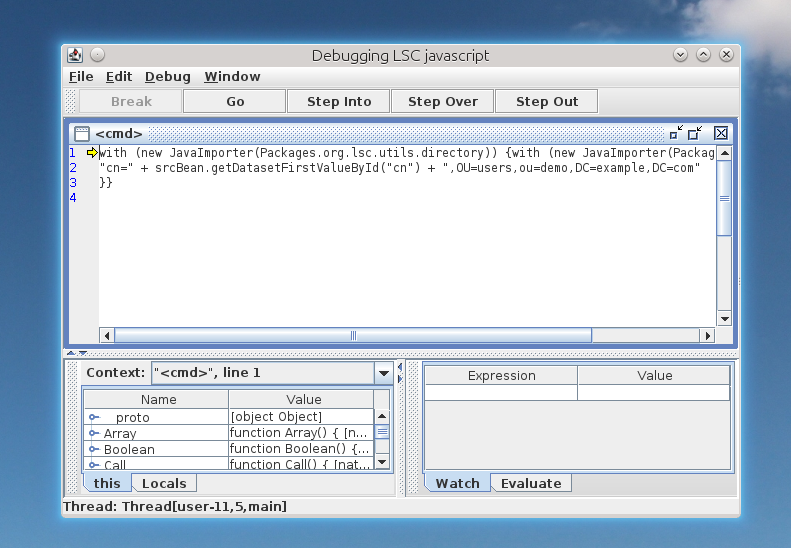
Tip
Launch LSC in a single thread (option -t 1) to avoid multiple debug windows.